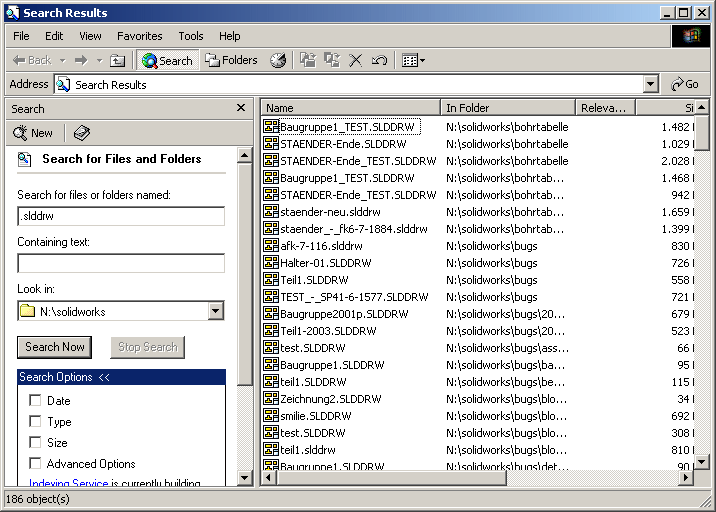PAC4SWX FAQ and HowTo
Frequently asked questions and answers and some tips for efficient using of
PAC4SWX
FAQ 1: Is it possible to scan directories and subdirectories to look
to for *.slddrw files to convert?
PAC4SWX doesn't offer this function, but there is a "trick" to do this:
PAC4SWX accepts filelist which are drag-dropped to the filelist area of PAC4SWX.
So follow these steps:
- Open your windows explorer and find the directory, where you want to
start
- Right click this folder and choose Search ... from the
menu
- In the search dialog enter .slddrw in the textbox "Search
for files and folders"
- Hit "search now" and you will get a complete list with all drawings from
this folder and every subfolder
- Now hit CTRL-A to select all entries
- Drag-drop all selected items to the filelist area of PAC4SWX
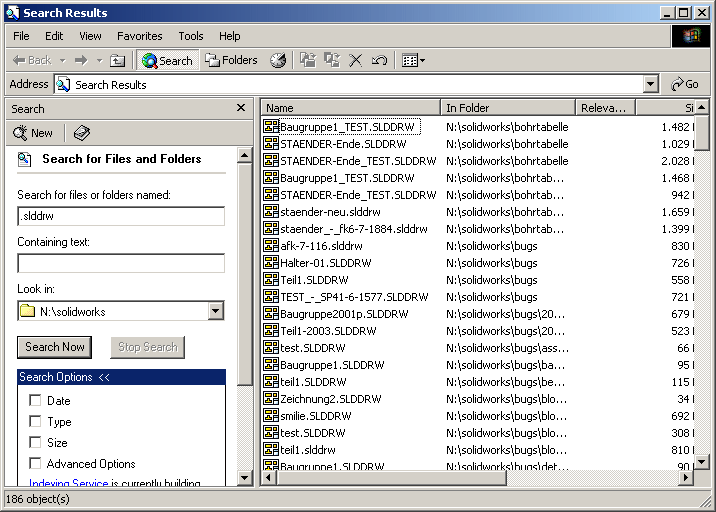
back to top
FAQ 2: I get an error when opening a PDF generated with PAC4SWX!
It may happen that you can't open a PDF file in Acrobat Reader, which is
exported using PAC4SWX; if you save teh document yourself in SolidWorks
everything looks good. If this happens you get a warning in Acrobat Reader:
There is a limitation if you start SolidWorks from an external EXE program,
then no Add-Ins is loaded, even if they are checked in Tools/Add-Ins.
If you try to save a PDF without the "Save As PDF" add-in being loaded
(which is only possible with API, you can't do this manually) then SolidWorks
will save the original SolidWorks document but give it the extension .PDF (you
may check this, if you rename your "PDF" to slddrw you will be able to open it
in SOlidWorks again).
But the workaround is easy: please start SolidWorks before you launch the
PAC4SWX job to convert your drawings to PDF, this should do the trick, for the
"Save as PDF" add-in is loaded.
fixed the SolidWorks bug with PAC4SWX 1.9.0 and
higher: PAC4SWX always tries to automatically load the Bluebeam PDF addin
FAQ 3: I get a run-time error 339 "Component mscomct2.ocx or one of its
dependencies not correctly registered: a file is missing or invalid"
The mscomct2.ocx (and his buddy mscomctl.ocx) are quiet old active-x
components used in VB6 and Office applications. These are part of the
windows operating system since windows 2000.
If your computer is a Windows 10/64 bit, then these files should be
located in C:\Windows\SysWOW64
However there was an office security patch (quiet long ago) KB2597986 (
see
https://answers.microsoft.com/en-us/windows/forum/windows_7-windows_update/security-update-for-mscomctlocx-kb2597986-ms12-060/6dadedda-7bfa-4569-91d8-a31ebcf6a08a?page=3
) which brings havoc to the registration of these OCXs. Many people had to
re-register the OCX.
This is briefly explained in
https://answers.microsoft.com/en-us/windows/forum/windows_7-windows_programs/component-mscomctlocx-or-one-of-its-dependencies/4ae4dfc4-4a67-4927-990e-489cdb070efb
You should reregister both of the ocx, if you have them in your SysWOW64
directory.
1. Make sure both mscomctl.ocx and mscomct2.ocx are in c:\windows\syswow64
2. Open a command prompt as an administrator (right click command prompt and
select "Run as administrator")
3. Change working directory with
CD C:\Windows\SysWOW64
4. Register the OCX with
regsvr32 C:\Windows\SysWOW64\MSCOMCTL.OCX
regsvr32 C:\Windows\SysWOW64\MSCOMCT2.OCX
5. You should get a message "DllRegisterServer in mscomctl.ocx succeeded"
6. If this isn't sufficient there is a chance that there is a dependency
missing, a simple typelibrary, which also have to be reregistered. However
to register a type library you have to use the command regtlib instead of
regsvr32. The type library msdatsrc.tlb is also located in
c:\windows\syswow64, so in your command propt also type:
regtlib msdatsrc.tlb
If the files are not located in c:\windows\syswow64 you may want to
re-install the vb runtimes, you can get that from Microsoft at
https://www.microsoft.com/en-us/download/details.aspx?id=24417 or repair
your system as described in
https://answers.microsoft.com/en-us/windows/forum/all/missing-mscomct2ocx-file/f19e803a-a72e-4f6d-a303-89b90b73f755
back to top

|
|
Any questions and hints? Mail to Stefan
Berlitz. Last change
Montag, 12. März 2018 08:25
|